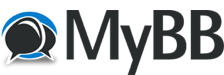Easiest way to get accurate help would be to share exact details.
In your case a small sample of the source would be nice.
Crop is easy: simply set the crop values so that all black bars are removed.
Then the question is: "Is the display distorted if you look at it when you open the Vapoursynth preview?"
If not share a small sample.
Cu Selur
In your case a small sample of the source would be nice.
Crop is easy: simply set the crop values so that all black bars are removed.
Then the question is: "Is the display distorted if you look at it when you open the Vapoursynth preview?"
- If it is shown without aspect ratio distortions:
Then your source was properly flagged and you only have to check what the Input PAR of your source was. (It's shown under 'Pixel Aspect Ratio (PAR)->Input PAR'.- If the input PAR is 1:1:
- enable 'Resize' and set "Picture Resize->Width" to 1920.
If your the resolution shown as 'Output resolution' is the desired 1920x1080, then you are done.
If not you need to enable Letterbox and set it to 1920x1080
- enable 'Resize' and set "Picture Resize->Width" to 1920.
- If the input PAR is not 1:1:
- You need to enable 'Pixel Aspect Ratio (PAR)->Convert output to PAR' and set it to the desired output PAR.
- Then you need to enable 'Resize' and set "Picture Resize->Width" to 1920.
If your the resolution shown as 'Output resolution' is the desired 1920x1080, then you are done.
If not you need to check if the height is below 1080 then you enable Letterbox and set it to 1920x1080.
Otherwise you switch "Picture Resize->Auto adjust' to 'Width', set the height to 1080 andthen enable Letterbox and set it to 1920x1080.
- You need to enable 'Pixel Aspect Ratio (PAR)->Convert output to PAR' and set it to the desired output PAR.
- If the input PAR is 1:1:
- If the preview is distotred, your source does not have the proper PAR. Read [INFO] About pixel aspect ratios,... Then adjust the 'Pixel Aspect Ratio (PAR)->Input PAR' to the right value so the preview isn't distorted.
Then:- You need to enable 'Pixel Aspect Ratio (PAR)->Convert output to PAR' and set it to the desired output PAR.
- Then you need to enable 'Resize' and set "Picture Resize->Width" to 1920.
If your the resolution shown as 'Output resolution' is the desired 1920x1080, then you are done.
If not you need to check if the height is below 1080 then you enable Letterbox and set it to 1920x1080.
Otherwise you switch "Picture Resize->Auto adjust' to 'Width', set the height to 1080 andthen enable Letterbox and set it to 1920x1080.
- You need to enable 'Pixel Aspect Ratio (PAR)->Convert output to PAR' and set it to the desired output PAR.
If not share a small sample.
Cu Selur
----
Dev versions are in the 'experimental'-folder of my GoogleDrive, which is linked on the download page.
Dev versions are in the 'experimental'-folder of my GoogleDrive, which is linked on the download page.