Posts: 6
Threads: 2
Joined: Jan 2022
This is more of a "how do I do this" sort of question that a bug related one.
I have some laserdisc footage that was captured in 4:3 using a resolution of 720x480. For those who don't know, Widescreen Laserdisc movies were presented in 4:3 and needed the viewer to zoom the footage in order for it to fill the screen. I am attempting to upscale the footage to 1920x1080 and crop the footage to fill a 16:9 viewer.
What settings should I use to upscale to 1920x1080 while also cropping the footage so that it fills the screen without distorting the image? I'm sure this is a very simple thing to input, but I don't quite understand the crop controls in the "Crop/Resize" tab. I am using Hybrid on a Macintosh computer if that helps at all.
Posts: 12.239
Threads: 66
Joined: May 2017
13.05.2022, 05:56
(This post was last modified: 13.05.2022, 05:57 by Selur.)
Easiest way to get accurate help would be to share exact details.
In your case a small sample of the source would be nice.
Crop is easy: simply set the crop values so that all black bars are removed.
Then the question is: "Is the display distorted if you look at it when you open the Vapoursynth preview?"
- If it is shown without aspect ratio distortions:
Then your source was properly flagged and you only have to check what the Input PAR of your source was. (It's shown under 'Pixel Aspect Ratio (PAR)->Input PAR'.- If the input PAR is 1:1:
- enable 'Resize' and set "Picture Resize->Width" to 1920.
If your the resolution shown as 'Output resolution' is the desired 1920x1080, then you are done.
If not you need to enable Letterbox and set it to 1920x1080
- If the input PAR is not 1:1:
- You need to enable 'Pixel Aspect Ratio (PAR)->Convert output to PAR' and set it to the desired output PAR.
- Then you need to enable 'Resize' and set "Picture Resize->Width" to 1920.
If your the resolution shown as 'Output resolution' is the desired 1920x1080, then you are done.
If not you need to check if the height is below 1080 then you enable Letterbox and set it to 1920x1080.
Otherwise you switch "Picture Resize->Auto adjust' to 'Width', set the height to 1080 andthen enable Letterbox and set it to 1920x1080.
- If the preview is distotred, your source does not have the proper PAR. Read [INFO] About pixel aspect ratios,... Then adjust the 'Pixel Aspect Ratio (PAR)->Input PAR' to the right value so the preview isn't distorted.
Then:- You need to enable 'Pixel Aspect Ratio (PAR)->Convert output to PAR' and set it to the desired output PAR.
- Then you need to enable 'Resize' and set "Picture Resize->Width" to 1920.
If your the resolution shown as 'Output resolution' is the desired 1920x1080, then you are done.
If not you need to check if the height is below 1080 then you enable Letterbox and set it to 1920x1080.
Otherwise you switch "Picture Resize->Auto adjust' to 'Width', set the height to 1080 andthen enable Letterbox and set it to 1920x1080.
Unless I overlooked something this should cover all cases.
If not share a small sample.
Cu Selur
----
Dev versions are in the 'experimental'-folder of my GoogleDrive, which is linked on the download page.
Posts: 788
Threads: 16
Joined: Mar 2020
Picture Crop - can do custom crop form each side.
Resize - resizes (scales) cropped image to new size.
Resize Method in Picture Resize Settings drop menu is ignored if you use Filtering->Vapoursynth->Frame->Resize->Resizer (in most cases and for starters it is recommended to use NNEDI3 there)
.
Letterbox - puts cropped and resized video to new frame size and adds black borders if video is different from that new frame size.
Input PAR usually detected automatically based on video source metadata.
Convert Output to PAR In usually should be set to 1:1.
P.S. I can also recommend to set preferences like this, so Hybrid will remember crop settings as well as other settings on next launch:
![[Image: W6JQVwn.jpg]](https://i.imgur.com/W6JQVwn.jpg)
![[Image: wgsQ5pl.jpg]](https://i.imgur.com/wgsQ5pl.jpg)
Posts: 6
Threads: 2
Joined: Jan 2022
By keeping auto adjust selected, I can't get the footage to fit 1920x1080 without stretching it. I can only get it to 1620x1080. Letterboxing it to 1920x1080 just adds black bars on the side. I want to zoom the footage in so that it fits the screen.
Here are some screenshots that I took in VLC using it's crop feature. Here is the footage before cropping:
https://imgur.com/a/sHVSt8K
And here it is cropped to 16:9
https://imgur.com/a/UA7ZghN
Also, I think I should also clarify. Due to how laserdisc footage is formatted, the video file itself is in 3:2, while the footage is formatted for 4:3. Again, this is due to the fact that you're require to use the zoom function on your TV in order to fill the screen.
Posts: 12.239
Threads: 66
Joined: May 2017
13.05.2022, 21:32
(This post was last modified: 13.05.2022, 21:46 by Selur.)
Quote:I want to zoom the footage in so that it fits the screen.
If your input video uses 1:1 PAR and isn't distorted, adjust your crop values so that the resolution after cropping has a DAR of 48:27(so your width must be a multiple of 48 and your height must be a multiple of 27) and then resize to your desired resolution,.... (or choose a height and multiply it with 48/17)
No clue what VLC has to do with anything.
No clue what those screen shots should tell me.
-> Sorry, like I wrote at least I can't help properly without a sample.
Cu Selur
----
Dev versions are in the 'experimental'-folder of my GoogleDrive, which is linked on the download page.
Posts: 6
Threads: 2
Joined: Jan 2022
That's true. Only so much you can do. My bad.
Here's a sample clip:
https://www.mediafire.com/file/vwudblrg3...p.mp4/file
Posts: 12.239
Threads: 66
Joined: May 2017
Got the sample.
What I would do is:
- start Hybrid
- load the source
- enable "Crop/Resize->Base->Picture Crop"
- start "Crop/Resize->Base->Picture Crop->AutoCrop" (which changed the crop values for me to left: 2, top:96, right: 12. bottom 96)
- enable "Filtering->Synth auto refresh" (lower right corner)
- open the Vapoursynth Preview (Filtering->Vapoursynth preview) (lower right corner)
- check how the preview changes when I change "Crop/Resize->Base->Picture Aspect Ratio (PAR)->Input PAR" to one of the typical 16:9 PARs (see: [INFO] About pixel aspect ratios,.. (personally I would not change the par on this source.)
- Assumng you change the 'Input PAR', the next thing is to I tell Hybrid that I want 1:1 output, by enabling "Crop/Resize->Base->Picture Aspect Ratio (PAR)->Convert output to PAR" and set it to "Square Pixel (1:1)"
- set "Crop/Resize->Base->Picture Resize->Width" to 1920, this shows me what resolution I get when I do no additional cropping.
Since you wanted a full screen you now have to increase the crop until the height is 1080.
So starting with left:2 and right: 12, I increase the left and right crop until the height of the target resolution shows 1080. I archive this when using Crop left: 108, top: 96, right: 100, bottom: 96.
Now I got a screen filling 1920x1080 output without aspect ratio distortions. (Personally I would prefer the black bars over sacrifiing nearly a third of the image, but that's what you wanted.)
Cu Selur
----
Dev versions are in the 'experimental'-folder of my GoogleDrive, which is linked on the download page.
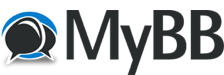




![[Image: W6JQVwn.jpg]](https://i.imgur.com/W6JQVwn.jpg)
![[Image: wgsQ5pl.jpg]](https://i.imgur.com/wgsQ5pl.jpg)