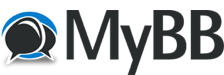Posts: 35
Threads: 4
Joined: Aug 2018
Is there a method to add a forced subtitle track, or a different method to burn in specific subtitles, without adding a separate subtitle track? I don't know how to mark specific subtitle lines as forced, or burn them in, but even if I have more than one subtitle track, one for forced audio only, and one for the movie, how do I burn in the forced track, but just embed the movie track, and only have one subtitle track? I know Handbrake can burn in a subtitle track, and I assume Hybrid can do this as well, but I do not know how. Please let me know the best course of action.Please, read the 'Infos needed to fix&reproduce bugs,..'-sticky before you post about a problem.Please, read the 'Infos needed to fix&reproduce bugs,..'-sticky before you post about a problem.
Posts: 12.109
Threads: 66
Joined: May 2017
Burning in a subtitle track is easy.
- Load your source
- Select the subtitle track (Base->Stream Selection->Subtitle)
- Extract the Subtitle track (hit the 'Base->Processing->Subtitle->Extract Subtitle'-button)
- Switch to the Subtitle-Tab and select your extracted subtitle (Subtitle->Import->Subtitle Import->Load external Subtitle)
- Enable 'Subtitle->Import->Embed subtitle in frame' (this is what you call 'burn in' a subtitle track)
- Add the settings for that subtitle track to the Subtitle-Queue (Subtitle->Subtitle Queue->Add)
You can also set a subtitle track as 'forced' if you are using .mkv as output container and you enable 'Subtitle->Import->Subtitle Import->Matroska Settings->Set as forced'. Note that whether this works in the end depends on whether the player supports forced subtitle tracks inside an .mkv container or not. (most players don't)
Cu Selur
----
Dev versions are in the 'experimental'-folder of my GoogleDrive, which is linked on the download page.
Posts: 35
Threads: 4
Joined: Aug 2018
(08.08.2018, 21:51)Selur Wrote: Burning in a subtitle track is easy.
- Load your source
- Select the subtitle track (Base->Stream Selection->Subtitle)
- Extract the Subtitle track (hit the 'Base->Processing->Subtitle->Extract Subtitle'-button)
- Switch to the Subtitle-Tab and select your extracted subtitle (Subtitle->Import->Subtitle Import->Load external Subtitle)
- Enable 'Subtitle->Import->Embed subtitle in frame' (this is what you call 'burn in' a subtitle track)
- Add the settings for that subtitle track to the Subtitle-Queue (Subtitle->Subtitle Queue->Add)
You can also set a subtitle track as 'forced' if you are using .mkv as output container and you enable 'Subtitle->Import->Subtitle Import->Matroska Settings->Set as forced'. Note that whether this works in the end depends on whether the player supports forced subtitle tracks inside an .mkv container or not. (most players don't)
Cu Selur
OK, I will try that, thanks!
(08.08.2018, 21:54)Mapsking Wrote: (08.08.2018, 21:51)Selur Wrote: Burning in a subtitle track is easy.
- Load your source
- Select the subtitle track (Base->Stream Selection->Subtitle)
- Extract the Subtitle track (hit the 'Base->Processing->Subtitle->Extract Subtitle'-button)
- Switch to the Subtitle-Tab and select your extracted subtitle (Subtitle->Import->Subtitle Import->Load external Subtitle)
- Enable 'Subtitle->Import->Embed subtitle in frame' (this is what you call 'burn in' a subtitle track)
- Add the settings for that subtitle track to the Subtitle-Queue (Subtitle->Subtitle Queue->Add)
You can also set a subtitle track as 'forced' if you are using .mkv as output container and you enable 'Subtitle->Import->Subtitle Import->Matroska Settings->Set as forced'. Note that whether this works in the end depends on whether the player supports forced subtitle tracks inside an .mkv container or not. (most players don't)
Cu Selur
OK, I will try that, thanks!
Maybe I am missing a step. In this case, I have an external subtitle track, with only the forced audio on it, and when I load the source, of course, the subtitle track box from step #2 is grayed out.
Posts: 12.109
Threads: 66
Joined: May 2017
Quote:Maybe I am missing a step. In this case, I have an external subtitle track, with only the forced audio on it, and when I load the source, of course, the subtitle track box from step #2 is grayed out.
No clue what you are on about a forced audio track or what that is, but if your have a video source and an external subtitle track you can:
- load your video source (Base->Open file)
- enable the Subtitle-tab (Base->Tabs->Subtitle)
- switch to the Subtitle-Tab and select your subtitle file (Subtitle->Import->Subtitle Import->Load external Subtitle)
Enable 'Subtitle->Import->Embed subtitle in frame'. This only is available when the video source and the external subtitle file is loaded and naturally 'Base->Processing->Video' can't be set to 'passthrough' since embedding a subtitle file requires to reencode the video.
In case these steps don't work for you share more details about what you are doing step-by-step and what your file formats are.
Cu Selur
----
Dev versions are in the 'experimental'-folder of my GoogleDrive, which is linked on the download page.
Posts: 35
Threads: 4
Joined: Aug 2018
(09.08.2018, 05:38)Selur Wrote: Quote:Maybe I am missing a step. In this case, I have an external subtitle track, with only the forced audio on it, and when I load the source, of course, the subtitle track box from step #2 is grayed out.
No clue what you are on about a forced audio track or what that is, but if your have a video source and an external subtitle track you can:
- load your video source (Base->Open file)
- enable the Subtitle-tab (Base->Tabs->Subtitle)
- switch to the Subtitle-Tab and select your subtitle file (Subtitle->Import->Subtitle Import->Load external Subtitle)
Enable 'Subtitle->Import->Embed subtitle in frame'. This only is available when the video source and the external subtitle file is loaded and naturally 'Base->Processing->Video' can't be set to 'passthrough' since embedding a subtitle file requires to reencode the video.
In case these steps don't work for you share more details about what you are doing step-by-step and what your file formats are.
Cu Selur
Oh I forgot I had the video on passthrough, which I'm guessing is why the embed subtitle in a frame was grayed out.
Thanks.
Posts: 12.109
Threads: 66
Joined: May 2017
Yes, it is.

Cu Selur
----
Dev versions are in the 'experimental'-folder of my GoogleDrive, which is linked on the download page.