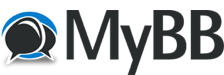Posts: 288
Threads: 62
Joined: Mar 2020
i'm try to using x265 to encode 720×480 footage to 1920×1080, but in x265 tab, there are so many settings, such as frames, motion, quantization, rate control, and so on.
in x264 i only need to set Average bitrate, nothing need to set, but x265 seem too difficult, even watched help right side, so is there some recommended settings in using x265?
![[Image: 6JUcw.jpg]](https://s3.jpg.cm/2020/04/15/6JUcw.jpg)
and another small problem, when i encoded file with Hybrid x265, in potplayer it can't display the thumbnails, don't know why, x264 is OK, don't has this problem, and in other x265 film not using Hybrid, is also can display the thumbnails.
![[Image: 6JAzU.jpg]](https://s3.jpg.cm/2020/04/15/6JAzU.jpg)
![[Image: 6JcGO.jpg]](https://s3.jpg.cm/2020/04/15/6JcGO.jpg)
Posts: 12.094
Threads: 66
Joined: May 2017
1. Using 1pass average bitrate is the worst encoding mode you can choose when aiming for a decent result. Better use 1pass constant rate factor.
2. If you don't know what settings do: do not mess with them until you understand them. The default values are usually there since they tend to give good results independent of the source content.
So first read up on the basics of MPEG compression, then read up on the specific changes AVC, HEVC brought and then read up an the specific encoder. An last but not least, do some encodes with a short test sample to get a better grasp what the impact on quality the features have.
Like the homepage states Hybrid is intended for advanced users., so it offers lots of options that you can change.
-> If you start with encoding tools like Handbrake might be easier to grasp.
Personally I don't really use thumbnails that much and usually add a cover art to clips where I need them.
Cu Selur
----
Dev versions are in the 'experimental'-folder of my GoogleDrive, which is linked on the download page.
Posts: 288
Threads: 62
Joined: Mar 2020
(15.04.2020, 05:45)Selur Wrote: 1. Using 1pass average bitrate is the worst encoding mode you can choose when aiming for a decent result. Better use 1pass constant rate factor.
2. If you don't know what settings do: do not mess with them until you understand them. The default values are usually there since they tend to give good results independent of the source content.
So first read up on the basics of MPEG compression, then read up on the specific changes AVC, HEVC brought and then read up an the specific encoder. An last but not least, do some encodes with a short test sample to get a better grasp what the impact on quality the features have.
Like the homepage states Hybrid is intended for advanced users., so it offers lots of options that you can change.
-> If you start with encoding tools like Handbrake might be easier to grasp.
Personally I don't really use thumbnails that much and usually add a cover art to clips where I need them.
Cu Selur
but 1pass constant rate factor can't set bitrate, it sets like handbrake using number, the output file with loss more or less.
Posts: 788
Threads: 16
Joined: Mar 2020
x265 produce smaller file sizes but it is rather slow to transcode and less supported on different hardware players. It useful if you have 10 bit 422 source and want to keep all that bit depth and color data in final video. But again, 10 bit 422 x265 is very slow to transcode. Just wonder why use x265 for 8bit DVD source? If you need master video for archive, it is better to compress it to 10 bit ProRes422.
Settings also depends of your needs:
If you want to create x264/265 master video for archive and future editing, or future transcoding by Youtube/Vimeo you need to use very high rate quality, short GOP, no b frames.
If you want to create Blu Ray disc, you need to preserve Blu Ray specs and limits. There is a checkbox in Hybrid for both x264 and x265 for that.
If you want simple final compressed file for computer collection, use normal rate quality, long GOP, b frames enabled.
Use presets. Don't forget to click <- arrow icons to apply Preset/Tune settings. For example quality x264 looks like this:
Constant Rate Factor 19-18 (or 16-14 for extra higher quality)
Profile Level High, 4.1 for up to 30fps sources or Level 4.2 for 50/60fps sources
Preset - Medium or Slow. (Don't use Slower or higher - they are too slow and less compatible)
Tune - Film for something that looks smooth (or Tune - Grain to better preserve sharp grainy video structure).
Reference keyframes - 3, b-frames - 1 (blu ray and many legacy hardware players limitations) Don't recommended to add more than 5 reference keyframes, because it will slow down transcoding.
For extra high Blu Ray compatible quality use GOP size min: 1, GOP size max: same as framerate (--min-keyin 1 --keyint 25 )
For more compressed sources with more b-frames you set GOP size min: 0, GOP size max: 250 (10 times more than framerate)
In VUI tab make sure Luma Range, Color prim, Transfer charact, Color Matrix are selected and set to Rec709.
Posts: 288
Threads: 62
Joined: Mar 2020
(15.04.2020, 13:53)shijan Wrote: x265 produce smaller file sizes but it is rather slow to transcode and less supported on different hardware players. It useful if you have 10 bit 422 source and want to keep all that bit depth and color data in final video. But again, 10 bit 422 x265 is very slow to transcode. Just wonder why use x265 for 8bit DVD source? If you need master video for archive, it is better to compress it to 10 bit ProRes422.
Settings also depends of your needs:
If you want to create x264/265 master video for archive and future editing, or future transcoding by Youtube/Vimeo you need to use very high rate quality, short GOP, no b frames.
If you want to create Blu Ray disc, you need to preserve Blu Ray specs and limits. There is a checkbox in Hybrid for both x264 and x265 for that.
If you want simple final compressed file for computer collection, use normal rate quality, long GOP, b frames enabled.
Use presets. Don't forget to click <- arrow icons to apply Preset/Tune settings. For example quality x264 looks like this:
Constant Rate Factor 19-18 (or 16-14 for extra higher quality)
Profile Level High, 4.1 for up to 30fps sources or Level 4.2 for 50/60fps sources
Preset - Medium or Slow. (Don't use Slower or higher - they are too slow and less compatible)
Tune - Film for something that looks smooth (or Tune - Grain to better preserve sharp grainy video structure).
Reference keyframes - 3, b-frames - 1 (blu ray and many legacy hardware players limitations) Don't recommended to add more than 5 reference keyframes, because it will slow down transcoding.
For extra high Blu Ray compatible quality use GOP size min: 1, GOP size max: same as framerate (--min-keyin 1 --keyint 25 )
For more compressed sources with more b-frames you set GOP size min: 0, GOP size max: 250 (10 times more than framerate)
In VUI tab make sure Luma Range, Color prim, Transfer charact, Color Matrix are selected and set to Rec709.
great, thank you , so useful! but when to use Average bitrate mode to encode?
Posts: 12.094
Threads: 66
Joined: May 2017
some additions to that:
Quote:Just wonder why use x265 for 8bit DVD source?
because you encode to 10bit to avoid banding an getting better compression
(compression is even better with 12bit, but 10bit is a Main profile and supported by newer hardware)
Quote: If you need master video for archive, it is better to compress it to 10 bit ProRes422.
No is you archive a proper master I would use a lossless compression.
Quote:If you want to create x264/265 master video for archive and future editing, or future transcoding by Youtube/Vimeo you need to use very high rate quality, short GOP, no b frames.
short gop is only good for editing, YouTube doesn't really care about gop size or b-frames and Vimeo probably doesn't either.
Quote: In VUI tab make sure Luma Range, Color prim, Transfer charact, Color Matrix are selected and set to Rec709.
Luma range is probaly tv scale when coming from a DVD.
Cu Selur
----
Dev versions are in the 'experimental'-folder of my GoogleDrive, which is linked on the download page.
Posts: 12.094
Threads: 66
Joined: May 2017
Quote:but when to use Average bitrate mode to encode?
Simply: Never, unless you want to test how bad it is compared to 'constant rate factor' or '2pass encoding'.
----
Dev versions are in the 'experimental'-folder of my GoogleDrive, which is linked on the download page.
Posts: 288
Threads: 62
Joined: Mar 2020
(15.04.2020, 15:05)Selur Wrote: Quote:but when to use Average bitrate mode to encode?
Simply: Never, unless you want to test how bad it is compared to 'constant rate factor' or '2pass encoding'.
really? i tried both "Average bitrate" and "constant rate factor" mode, the encoded files are almost the same, both 720×480i to 1920×1080p, and never use the 2pass, only 1-pass.
Posts: 12.094
Threads: 66
Joined: May 2017
Quote:really?
yes, compare them at the same size, if you don't believe me. 
Quote:never use the 2pass, only 1-pass.
2pass is needed when you aim for a specific file size otherwise 1pass constant rate factor is to be recommended.
Cu Selur
----
Dev versions are in the 'experimental'-folder of my GoogleDrive, which is linked on the download page.
Posts: 788
Threads: 16
Joined: Mar 2020
Quote:great, thank you , so useful! but when to use Average bitrate mode to encode?
Constant rate is the only mode that you need to use. It just adjusts variable bitrate according to selected quality. Note that quality scale is very non linear. Quality within 20-19 will provide ok compression and small file sizes. 18-14 is near Blu Ray like quality i guess. Quality 10-2 is ok as intermediate or editing format. In addition min and max bitrate is limited by selected Profile Level.
Also you can limit Buffer size and Max fillrate in "Rate control" tab. For legacy devices and and Blu Ray players compatibility it is recommended to set Buffer size 30000 and Max fillrate 40000 (--vbv-maxrate 40000 --vbv-bufsize 30000)
|
![[Image: 6JUcw.jpg]](https://s3.jpg.cm/2020/04/15/6JUcw.jpg)
![[Image: 6JAzU.jpg]](https://s3.jpg.cm/2020/04/15/6JAzU.jpg)
![[Image: 6JcGO.jpg]](https://s3.jpg.cm/2020/04/15/6JcGO.jpg)
![[Image: 6JUcw.jpg]](https://s3.jpg.cm/2020/04/15/6JUcw.jpg)
![[Image: 6JAzU.jpg]](https://s3.jpg.cm/2020/04/15/6JAzU.jpg)
![[Image: 6JcGO.jpg]](https://s3.jpg.cm/2020/04/15/6JcGO.jpg)