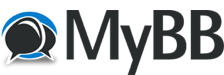Here are possible ways to get it to 60fps.
Note that each of the methods has it's downsides and it's 'normal' to get artefacts when interpolating frames.
Cu Selur
- Start Hybrid
- Set 'Base->Processing->Audio' to 'passthrough all' since we want to keep the audio as it is.
- Choose the encoder you want 'Base->Processing->Video' for simplicity I kept it set to 'x264'
- Configure the encoder the way you want. (I just changed 'x264->Base->General Settings->Encoding mode' to 'constant rate factor (1-pass)', but depending on your resolution you might need to use a higher value than the default 4.1 under x264->Base->Restriction Settings->AVC Profile/Level.)
- Set default folders (Config->Path->Default ...)
- Enable 'Config->Internals->Handling->Ignore all input timecodes', so that Hybrid will ignore the time codes and not try to keep them for the output
- Enable 'Base->Generate' so that Hybrid will automatically set the output name
- Now there are multiple different ways to interpolate the frames.
- Without Avisynth and Vapoursynth, using FFmpeg
- Now one can either set:
- 'Filtering->Speed Change->Speed Settings->Interpolate frame rate' to '60fps', which will interpolate frames to archive the wanted frame rate, or
- 'Filtering->Speed Change->Speed Settings->Scale output frame rate' to '60fps', which will insert duplicate frames to archive the wanted frame rate.
- 'Filtering->Speed Change->Speed Settings->Interpolate frame rate' to '60fps', which will interpolate frames to archive the wanted frame rate, or
- Now one can either set:
- Using Avisynth (make sure Filtering->Support is set to 'Avisynth'), don't try to convert 4k+ video with 32bit Avisynth.
- Here one again has multiple options, all under 'Filtering->Avisynth->Frame->FPS adjust'. Depending on the source some times one or the other interpolation method offers the best results.
- When using SalFPS3, your need to set 'Filtering->Avisynth->Frame->FPS adjust->SalFps3->Fps' to '60' and depending on your source your will want to tweak some of the other settings.
- When using Interframe, your need to set 'Filtering->Avisynth->Frame->Interframe->Target frame rate' to '60', depending on your system you might also want to enable 'GPU' and depending on your preference you will likely want to set 'Tuning' and 'Override Algo.'
- When using FrameRateConverter, there are tons of settings to play with, can't really recommend anything in general.
- When using SalFPS3, your need to set 'Filtering->Avisynth->Frame->FPS adjust->SalFps3->Fps' to '60' and depending on your source your will want to tweak some of the other settings.
- Here one again has multiple options, all under 'Filtering->Avisynth->Frame->FPS adjust'. Depending on the source some times one or the other interpolation method offers the best results.
- Using Vapoursynth (make sure Filtering->Support is set to 'Vapoursynth')
- Again there are multiple choices to archive 60fps, all under 'Filtering->Vapoursynth->Other->Frame Interpolation'
- 'Interframe/SVP', basically the same as in Avisynth. Remember so set 'FPS' to '60'
- 'MVToolsFPS', remember to set 'TargetFPS' to '60'
- 'RIFE', chose model, set Target FPS (nu,/den) to 60/1
- 'FrameRateConverter': same as for Avisynth (but has more presets)
- 'TorchRIFE' same as 'RIFE', but with more options (requires torch-addon for Hybrid)
- 'RIFEmlrt' same as RIFE, but with support for different Backends. (requires vsmlrt-addon for Hybrid)
- 'Interframe/SVP', basically the same as in Avisynth. Remember so set 'FPS' to '60'
- Again there are multiple choices to archive 60fps, all under 'Filtering->Vapoursynth->Other->Frame Interpolation'
- Without Avisynth and Vapoursynth, using FFmpeg
- Create a job for the current settings. (Base->Add to queue)
- Start the job processing. (Jobs->Queue->Start)
Note that each of the methods has it's downsides and it's 'normal' to get artefacts when interpolating frames.
Cu Selur
----
Dev versions are in the 'experimental'-folder of my GoogleDrive, which is linked on the download page.
Dev versions are in the 'experimental'-folder of my GoogleDrive, which is linked on the download page.