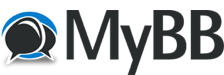09.01.2021, 12:44
Hardware: Core i7-4770K, 16GB RAM
OS: Windows 7 Pro 64bit
Hybrid: 2020.12.13.1 (dev patch)
My first attempt to rip and transcode a film made in Cinemascope (2.35:1 aspect ratio) was a major failure. While trying to work out how to deal with it I found this under the help in the section Base->Video->Stretch
Minor issue, there is an unecessary "the" in this text.
Larger issue, on my system the option Scan mkv for stretched streams is disabled (greyed out)?
I'm not even sure if "stretch" refers to the anamorphic projection (non 1:1 pixel aspect ratio) applied to this film, but if the option isn't available I can't test it to see. What determines whether the stretch analysis option is enabled?

OS: Windows 7 Pro 64bit
Hybrid: 2020.12.13.1 (dev patch)
My first attempt to rip and transcode a film made in Cinemascope (2.35:1 aspect ratio) was a major failure. While trying to work out how to deal with it I found this under the help in the section Base->Video->Stretch
Quote:if 'Config->Automation->Matroska Settings->Scan for streched streams' is enabled 'Stretch' shows the detected stretch for the this stream
Minor issue, there is an unecessary "the" in this text.
Larger issue, on my system the option Scan mkv for stretched streams is disabled (greyed out)?
I'm not even sure if "stretch" refers to the anamorphic projection (non 1:1 pixel aspect ratio) applied to this film, but if the option isn't available I can't test it to see. What determines whether the stretch analysis option is enabled?