Quote:How do I use SCUNet? I think perhaps my PC is a little too old for this.
SCUNet is one of the ai filters Hybrid supports through it's torch addon, but the addon only works with NVIDIA cards and also requires a fast card (and 8GB+ of VRAM) or a lot of patience. So probably not an option.
Quote:I'm also seeing verticle combing/bleeding around the edges of strong colours, such as those on bright red and pink clothing. You can see it on the red dress in your last image above. What can be done to reduce this?
Have you tried 'MCDegrainSharp + MCTemporalDenoise(medium) + CAS + NNEDI3 + Filmgrain:' ? (use the Vapoursynth Preview to tweak the settings. I often additionally set Filtering->Vapoursynth->Misc->Preview->Split Compare View->Filter View mode' to 'interleaved' to better see the effect of filters.)
MCTemporalDenoise(medium) should remove the ChromaBlocking.
Alternatively, for the chroma deblocking you could use something like DeblockPP7 and restrict it to chroma only.:
# applying deblocking using DeblockPP7
clip = core.pp7.DeblockPP7(clip=clip, qp=12.00, mode=2, planes=[1,2])
see:
https://imgsli.com/MTQ3MDMw
or aWarpSharp2 only on chroma
# sharpening using AWarpSharp2
clip = core.warp.AWarpSharp2(clip=clip, blur=4, depth=32, planes=[1,2])
see:
https://imgsli.com/MTQ3MDM1
Quote:Also, on fast movement of arms etc, I find that some noise removal filters tend to remove portions of the arm whilst it is moving quickly. Can this be fine-tuned?
Usually filters like SpotLess, DeSpot and KillerSpots can easily remove stuff, but the potential is there in every denoise, degrain filter.
Whether the effect can be fine-tuned depends on the filter.

The main issue with the source is that someone butchered the chroma planes.
So, you might want to concentrate on filtering the chroma planes.
Unfiltered:
![[Image: grafik.png]](https://i.ibb.co/jMk8s2z/grafik.png)
with DeblockPP7 as suggested above:
![[Image: grafik.png]](https://i.ibb.co/p34r7YN/grafik.png)
it butchers the chroma even more, but it smoothed it

and here with aWarpSharp2:
![[Image: grafik.png]](https://i.ibb.co/yPf9P38/grafik.png)
Here's also SCUNet as an example of an ai based filter:
![[Image: grafik.png]](https://i.ibb.co/jkTny2t/grafik.png)
There are tons of ways to approach those issues.
Quote:Thanks, I will try these settings. The movie is 140 minutes long, so breaking it into shorter scenes is sadly not possible.
That only depends on the effort and time one is willing to spend.
=> Use the Vapoursynth Script Compare view and the different 'Filter View' modes to better understand what the filters do and then find a combination that suits your source and your time budget the best.

Cu Selur
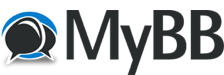




![[Image: grafik.png]](https://i.ibb.co/rHKnbW3/grafik.png)
![[Image: grafik.png]](https://i.ibb.co/r70G8Jx/grafik.png)
![[Image: grafik.png]](https://i.ibb.co/6182rLv/grafik.png)
![[Image: grafik.png]](https://i.ibb.co/Y033JzM/grafik.png)
![[Image: grafik.png]](https://i.ibb.co/K6016sT/grafik.png)
![[Image: grafik.png]](https://i.ibb.co/G0dNxYs/grafik.png)
![[Image: grafik.png]](https://i.ibb.co/z7g4Q4n/grafik.png)
![[Image: grafik.png]](https://i.ibb.co/92yV8Gd/grafik.png)
![[Image: grafik.png]](https://i.ibb.co/HXfs9jv/grafik.png)
![[Image: grafik.png]](https://i.ibb.co/Mk6ZYMX/grafik.png)

![[Image: grafik.png]](https://i.ibb.co/jMk8s2z/grafik.png)
![[Image: grafik.png]](https://i.ibb.co/p34r7YN/grafik.png)

![[Image: grafik.png]](https://i.ibb.co/yPf9P38/grafik.png)
![[Image: grafik.png]](https://i.ibb.co/jkTny2t/grafik.png)