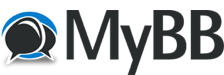Here I list otherwise undocumented options that I added or that are there but nearly nobody notices,..
Cu Selur
- extending the number of supported input formats:
If you download the 'binary codec pack' from http://mplayerhq.hu/MPlayer/releases/codecs/ extract it next to your Hybrid (mencoder/mplayer binary) version and rename the extracted folder to 'codecs' Hybrids mplayer&mencoder can use the included codecs to decode even more formats.
- Info: processing order of the avisynth filters of the avisynthExtension:
- input source
- before deinterlace
- deblocking (depending on configuration)
- deringing
- color adjustments
- deblocking (depending on configuration)
- deinterlace and frame adjustments
- crop
- filtering (order depending on configuration)
- color modifications
- deblocking
- vinverse
- denoise
- sharpening
- deringing
- dehalo
- grain handling
- stabilize
- anit-aliasing
- deband
- line darkening
- noise generator
- color modifications
- resize (depending on configuration)
- letterbox
- subtitle
- add logo
- interlace / telecine
- input source
- Info: default settings path: here's where Hybrid normally saves it's data on you system (unless settingPath is specified)
- Win7: C:\Users\USERNAME\AppData\Roaming\hybrid
- WinXP: C:\Documents and Settings\USERNAME\Application Data\hybrid
- Linux/Mac: /home/USERNAME/.hybrid/
- Win7: C:\Users\USERNAME\AppData\Roaming\hybrid
- adding custom fonts: i.e. to properly render .ass some subtitles
- Copy the font into your 'Custom font folder' (see: Config->Path->Infos)
- Alternatively modify the fontconfig setting to scan the folder where your font lies
- Copy the font into your 'Custom font folder' (see: Config->Path->Infos)
- make Hybrid portable (Windows only):
- install Hybrid on a system
- copy the Hybrid folder to a separate folder
- deinstall Hybrid
- create a new subfolder inside the new folder i.e. 'settings'
- create a misc.ini (if not preset in the folder) and change it's content to
[General]
settingPath=.\\settings
- install Hybrid on a system
- misc.ini location:
The misc.ini either needs to be next to the binary (typical for Windows) or in a ".hybrid" folder inside your home directory (typical for Mac and Linux).
- misc.ini options:
- disable warnings about missing tools:
create a misc.ini (if not preset in the folder) and change it's content to
ignore=tool1;tool2
and Hybrid will not post warnings about a missing tool1 or tool2
- change default settings path:
settingPath=PathtoSettingsFolder
or
settingPath=.\\settings
(backslashes need to be escaped!)
- allows to run Hybrid as a user which has administrator rights (Windows only)
runAsAdmin=true
I recommend not to use this if possible, if you use it and Hybrid (or a tool it comes with) messes with your files, don't blame me.
- change GUI country:
country=CountryNumber
(country number choices -> http://doc.qt.io/qt-5/qlocale.html#Country-enum)
- change GUI fontsize:
fontSize=sizeA
- change GUI toolTipFontSize:
toolTipFontSize=sizeB
- default subtitle font color:
defaultColor=00FF00FF
- add additional mkv tags:
additionalMkvTags="tag1;tag2"
this way Hybrid will add tag1 and tag2 to the list of standard tags that can be detected
- load global profile:
globalProfile="Path to global profile"
this way Hybrid will load a specific global profile on start-up
- change the default video output mode for mplayer:
voMode=VOMODE
VOMODE can be in example 'directx', 'direct3d', 'gl',..
call 'mplayer -vo help' to see which are supported by your mplayer version
- change the default audio output mode for mplayer:
aoMode=AOMODE
AOMODE can be in example 'win32', 'dsound', 'sdl',..
call 'mplayer -ao help' to see which are supported by your mplayer version
- remove all icons:
disableIcons=true
this way Hybrid will use text on the buttons instead of icons
- enable support for old (nvcuenc) cuda encoder:
supportNVCUEncCuda=true
- never overwrite output files:
noOverwriting=true
- enabled ssl email notification support:
the following parameters need to be set:- smtpFrom="YOUR EMAIL"
- smtpUser="USER OF THE EMAIL ACCOUNT"
- smtpPassword="PASSWORD FOR THE EMAIL ACCOUNT"
- smtpHost="SMTP SERVER ADDRESS"
- smtpPort=PORT, WHERE THE SMTP SERVER SUPPORTS SSL
- smtpTo="RECIPIENT EMAIL ADDRESS"
- smtpFrom="YOUR EMAIL"
- only if all these are present, will the 'Jobs->Misc->Send email'-options be enabled
- enabled IRC message notification support:
the following parameters need to be set:- ircUser="USER NAME HYBRID SHOULD CONNECT AS"
- ircChannel="CHANNEL NAME HYBRID SHOULD CONNECT TO"
- ircPort=PORT WHERE THE IRC SERVER SUPPORTS SSL
- ircServer="THE IRC SERVER ADDRESS"
- ircUser="USER NAME HYBRID SHOULD CONNECT AS"
- only if all these are present, will the 'Jobs->Misc->Send IRC message'-options be enabled
- enable avisynth with wine support on Linux:
avisynthOnLinux=true
- alternative Avisynth plugins folder:
avisynthExtensionPath="PATH TO the plugins folder"
note: if you use this avisynth.dll and DevIL.dll need to be either next to your Hybrid binary or in case you use WINE inside your wine Windows-System folder.
- Monitoring a folder:
monitorFolder="Path to folder"
read: http://forum.selur.de/topic223-tip-add-webui-or-hybrid-remote-control.html for a better understanding of what is done,..
- enable vapoursynth:
vapoursynth=true
- disable search for nvidia gpu:
nonvidia=true
- Side notes:
- misc.ini needs to be next to the Hybrid binary, for Mac Usersthis means inside the Hybrid.app
- lines which start with the #-symbol are considered comments in the misc.ini file
- misc.ini entries are Case-Sensitive
- misc.ini always needs to start with [General] in the first line
- here's an example misc.ini file
[General]
#settingPath="./settings"
#noOverwriting=true
disableIcons=true
fontSize=15
toolTipFontSize=15
#voMode="directx:noaccel"
- misc.ini needs to be next to the Hybrid binary, for Mac Usersthis means inside the Hybrid.app
- disable warnings about missing tools:
- drag&drop: Hybrid will load content if you drag&drop it on it's icon/binary/shortcut
- Command Line Interface (CLI):
Hybrid has a bunch of parameters that can be set through the CLI:- -stylesheet "Path to style sheet", see: https://web.archive.org/web/201806261206...yling.html
- -style StyleName, see: https://web.archive.org/web/201806261206...yling.html
- -global "Path to global profile", this will load a specific global profile on start-up
- -autoAdd mode, mode can either be add or addAndStart which will cause Hybrid to either just try to add or try to add and start with the current configuration
- -stylesheet "Path to style sheet", see: https://web.archive.org/web/201806261206...yling.html
- additionally you can add one or multiple inputs to the Command line, so something like:
Hybrid -style cleanlooks -stylesheet "d:\Hybrid\styles\black-blue_plastique.qss" -global "c:\MyProfiles\makeItSmall.xml" -autoAdd addAndStart "d:\Input1.avi" "d:\InputX.mp4"
is possible
- Additional aac encoders:
- fhgaacenc: to use fhgaacenc, you need to either install WinAmp 5.6+ or libmp4v2.dll and enc_fhgaac.dll inside the Hybrid folder. (Windows only)
- NeroAacEnc: download NeroAacEnc and extract the neroAacEnc binary into the Hybrid/32bit folder; on linux to /usr/bin/ or similar (Window&Linux only)
- qaac: requires the 'Apple Application Support', which comes with Quicktime and Itunes, to be installed (Windows only)
- fdkaac: should either be included in you self compiled ffmpeg or in a also self compile fdkaac binary, which you simply need to place next to the Hybrid binary, for Hybrid to detect it. For Windows there is a FDKaac autobuild script, thereavisynthOnLinux are no fdkaac binary downloads since it's license forbids it (unless you pay a license an got a written allowance).
- fhgaacenc: to use fhgaacenc, you need to either install WinAmp 5.6+ or libmp4v2.dll and enc_fhgaac.dll inside the Hybrid folder. (Windows only)
- Building the tools needed for Hybrid under Windows:
To build the tools Hybrid uses under Windows I normally use jb-alvarado's media-autobuild_suite.
Cu Selur
----
Dev versions are in the 'experimental'-folder of my GoogleDrive, which is linked on the download page.
Dev versions are in the 'experimental'-folder of my GoogleDrive, which is linked on the download page.